Trust Wallet Review: the Pros and Cons in 2022
By Arthur Dubois | Published on 04 Dec 2022
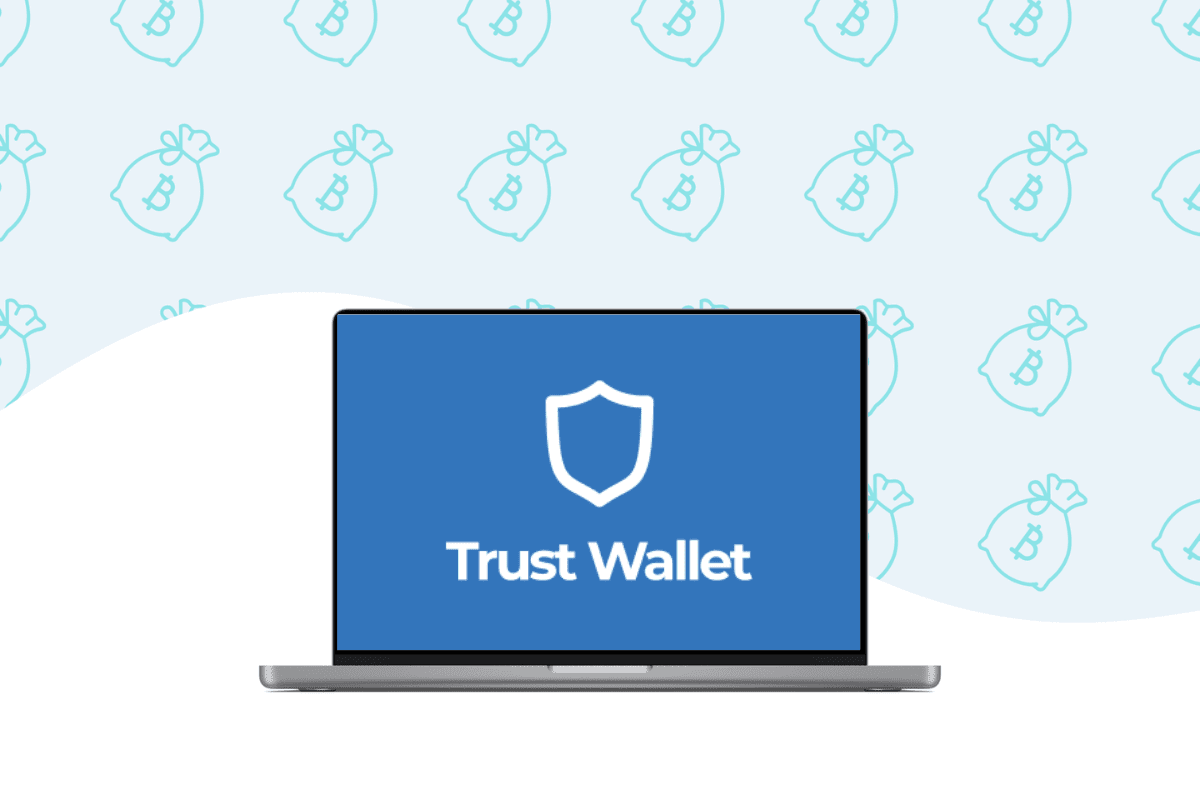
Trust Wallet is a mobile wallet for your cryptocurrency. Mobile wallets are the answer for crypto traders worried about the safety of their digital assets on cryptocurrency trading exchanges who don’t want to commit to the inconvenience of storing cryptocurrency offline in hardware wallets or so-called cold storage. Mobile wallets, like cold storage, store private and public keys for cryptocurrency transactions. These keys are essential to the security and privacy of crypto transactions and prove that you own the tokens. Keeping both keys safe is essential.
When you purchase cryptocurrency from an online exchange, your cryptocurrency keys are stored in a so-called hot wallet. It’s convenient because you can buy and sell crypto without ever having to leave the exchange platform. That said, it’s less secure because the only thing that is protecting your crypto is your username, password, and 2FA. If someone gains access to your crypto account, they can quickly transfer your digital assets out of your account. But by using software like Trust Wallet, you can store your cryptocurrency and non-fungible tokens (NFTs) in a separate wallet tethered to your device. Only you have access to it.
What is Trust Wallet?
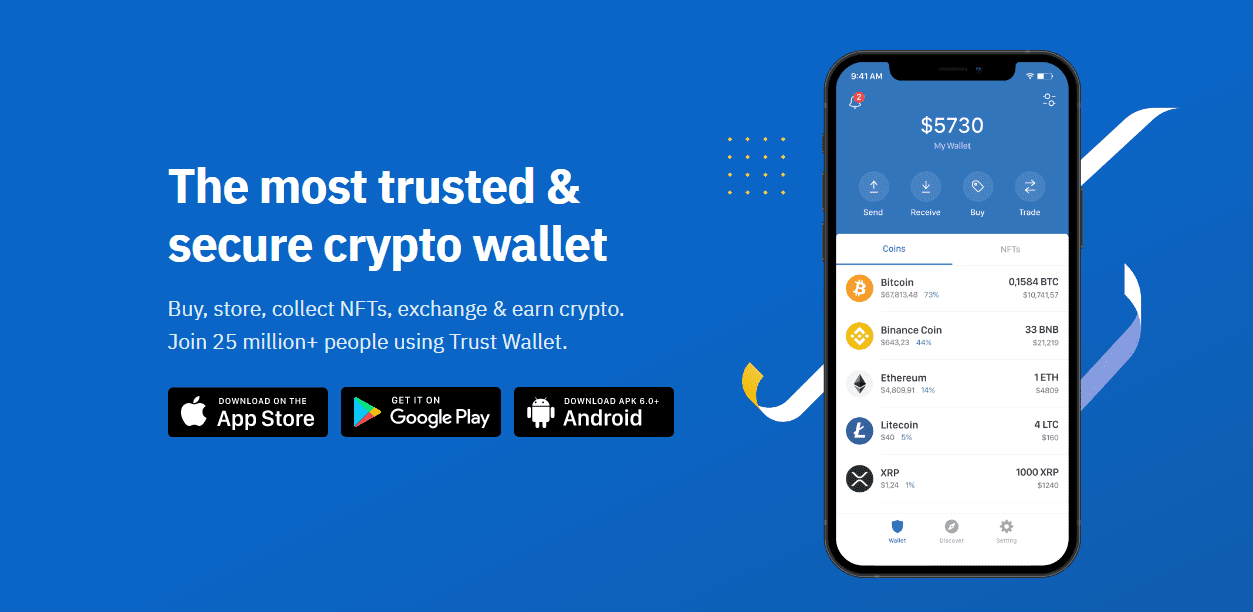
Trust Wallet was founded in 2017 and became the official cryptocurrency wallet of Binance when they acquired it in 2018. It’s a mobile app-only platform and has been downloaded over 10 million times. Trust Wallet allows you to store your cryptocurrency assets in a secure wallet, providing you with a twelve-word recovery phrase and a mobile personal identifcation number (PIN) for maximum security of your assets. It’s an open-source wallet with a built-in Web3 browser where users can purchase crypto tokens through the native decentralized exchange. Users can also access various decentralized applications (or DApps) built on the Ethereum platform.
How to open a Trust Wallet account
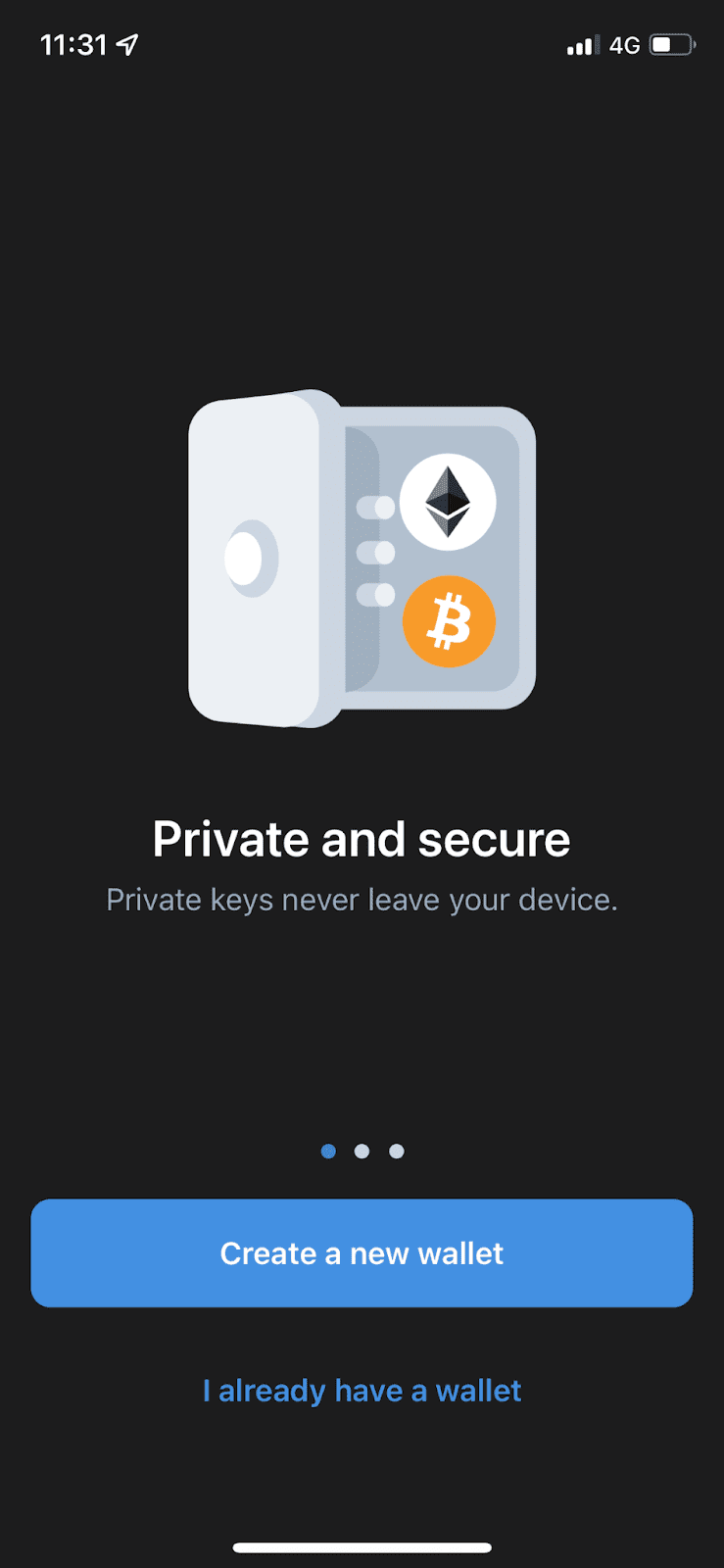
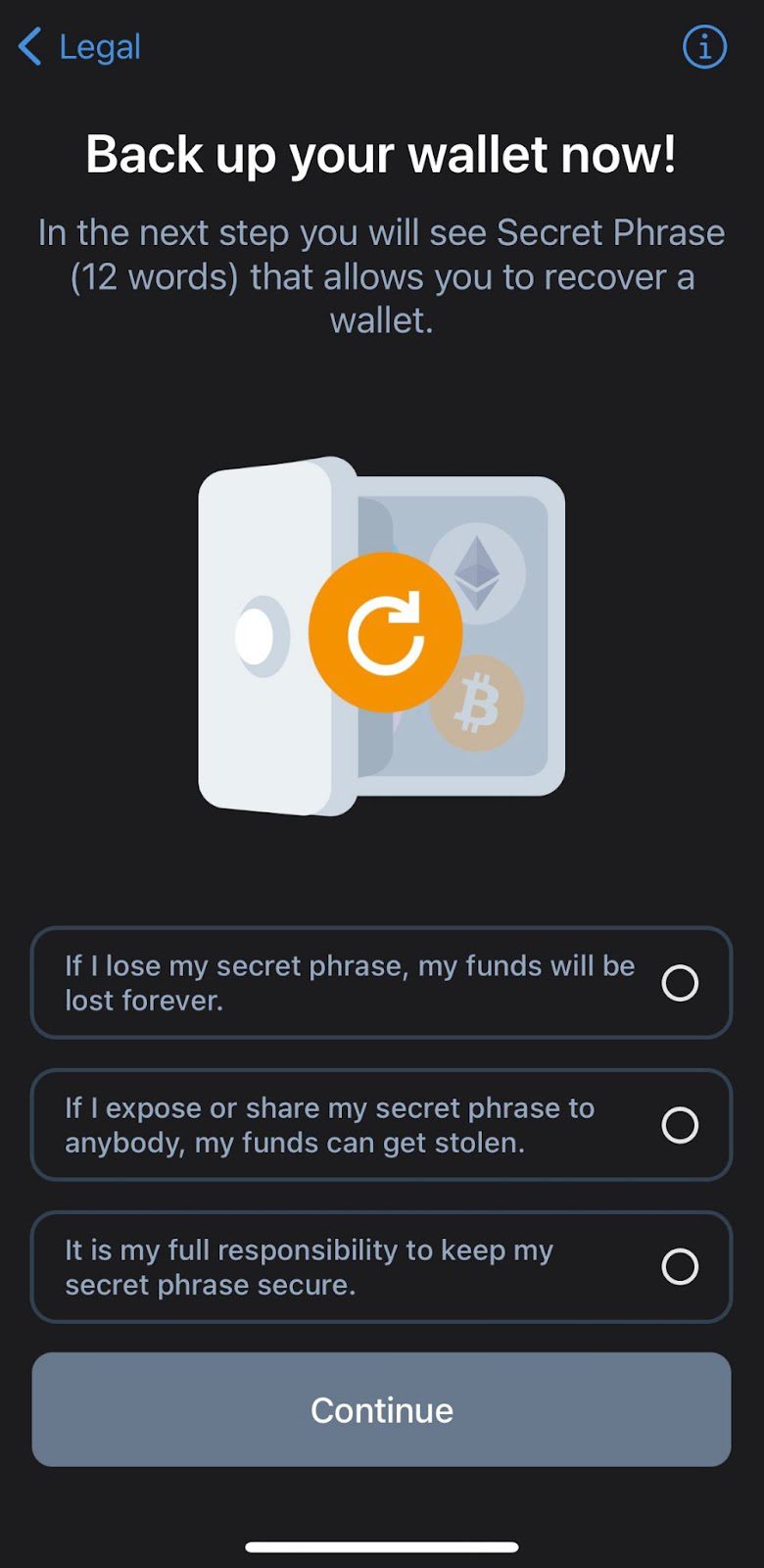
To open your Trust Wallet account go into the App Store or Google Play and search for the Trust Wallet app. Once you find it, download the app. Open the app and click on the ”Create a new wallet” button. Then Trust Wallet will ask that you read through both their privacy policy and terms of service. Once you confirm, you can continue to the next step.
The secret phrase
The next step is receiving your secret phrase. The phrase is 12 words. This secret phrase is used to recover your wallet so it’s essential that you don’t lose it. Before Trust Wallet provides you with your phrase, you need to confirm you understand three things:
- If you lose your secret phrase, your funds will be lost forever
- If you expose or share your phrase with anyone, your funds could be stolen
- It’s your full responsibility to keep your secret phrase secure
Record your secret phrase somewhere that you won’t lose it. It’s best to have multiple copies in safe places. Once you have it written down, you can confirm the phrase and your account will be active and ready to use!
How to transfer money to your account
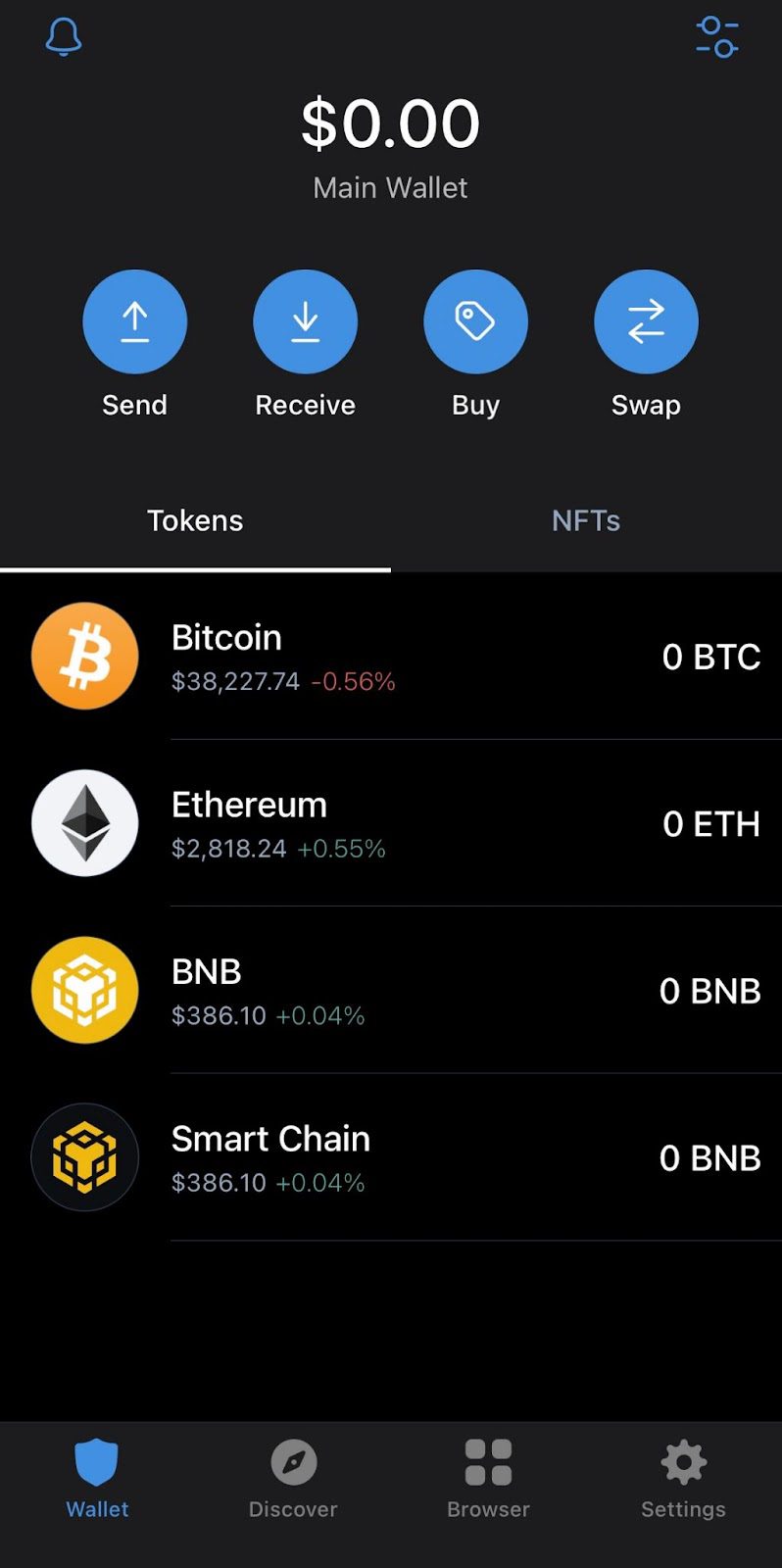
The main interface of Trust Wallet is simple and easy to navigate. Once your account is live, you will see $0.00 at the top of your screen, indicating you currently have assets in your wallet. You will also see two tabs: Tokens and NFTs. This is where you will be able to see your digital assets once you purchase them or send them to your Trust Wallet.
Funding options
It is important to note that you cannot fund your account with Canadian Dollars, but you can buy coins directly. You can also transfer your digital assets from other platforms into your Trust Wallet. To do so, click on ‘Receive” from the main page.
Choose the type of currency you want to transfer into your account. Trust Wallet provides you with a wallet address in the form of a QR code and an alpha-numeric address. You can copy the code, send it to yourself, and pre-set the amount you want to transfer.
Another thing to note is that you cannot sell your cryptocurrency on Trust Wallet or withdraw funds to your bank account. Once you have digital assets in Trust Wallet, the only way to get money for them is to send them to a centralized exchange first. Trust Wallet is best suited for long-term storage of your assets to increase their safety, but it’s not very efficient if you plan to buy and sell frequently.
How to make a trade using Trust Wallet
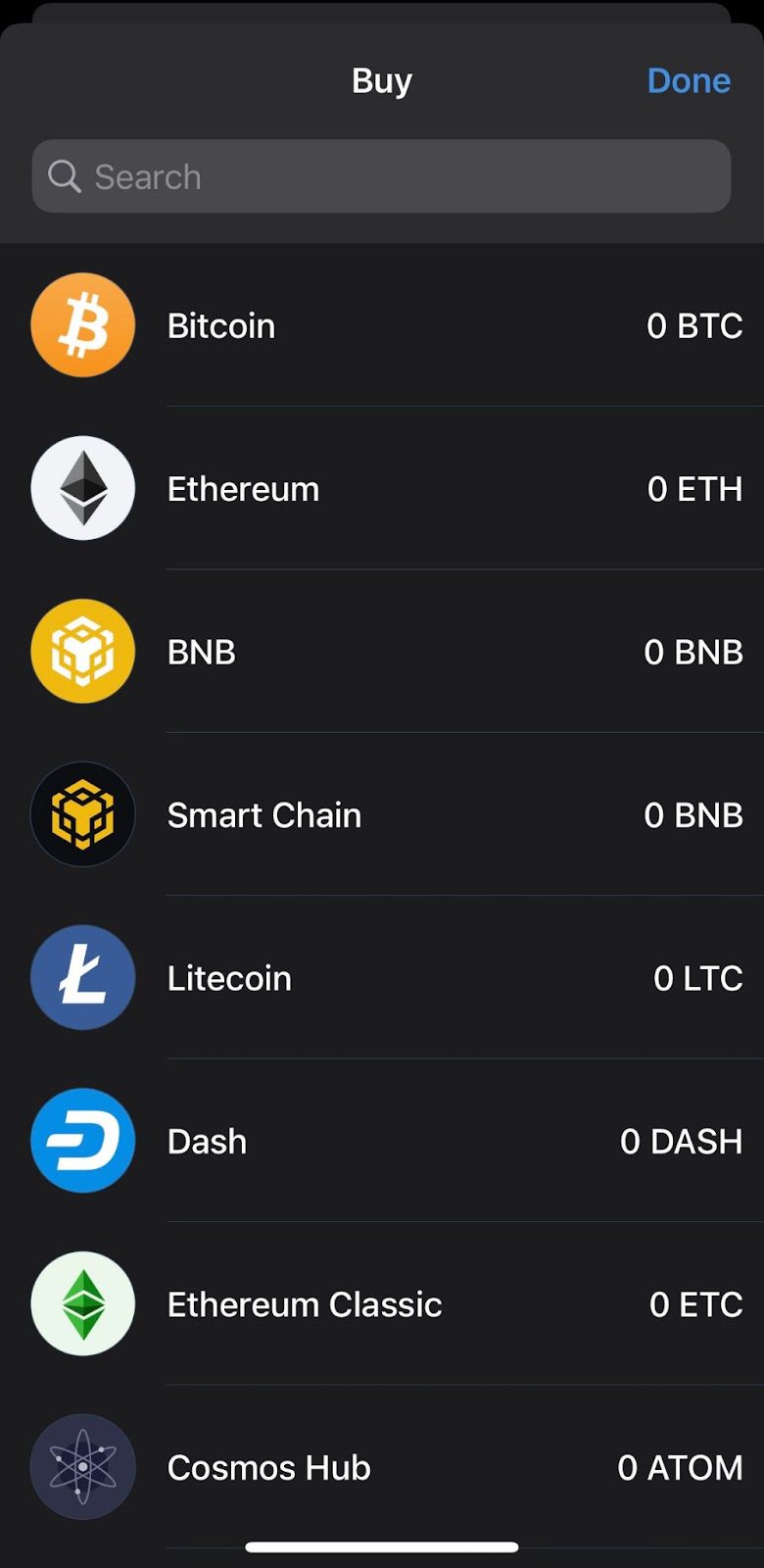
It’s easy to purchase cryptocurrency using Trust Wallet but there are some things to note for Canadian crypto traders. Go to your app home screen and click on the “Buy” button to make a trade. You then need to choose the cryptocurrency asset you’d like to purchase. Some of the most popular ones will be listed on the main screen, but there is also a search bar where you can type in the cryptocurrency that you’re looking for.
Click on the asset, and you will then need to enter how much you’d like to purchase in USD. Even if you change your preferences and set Canadian Dollars as your currency, you still need to pay in USD. The minimum amount per transaction is $50, and the max is $20,000. Trust Wallet doesn’t actually sell cryptocurrency itself. They facilitate the transaction, but it will take place through a third-party provider.
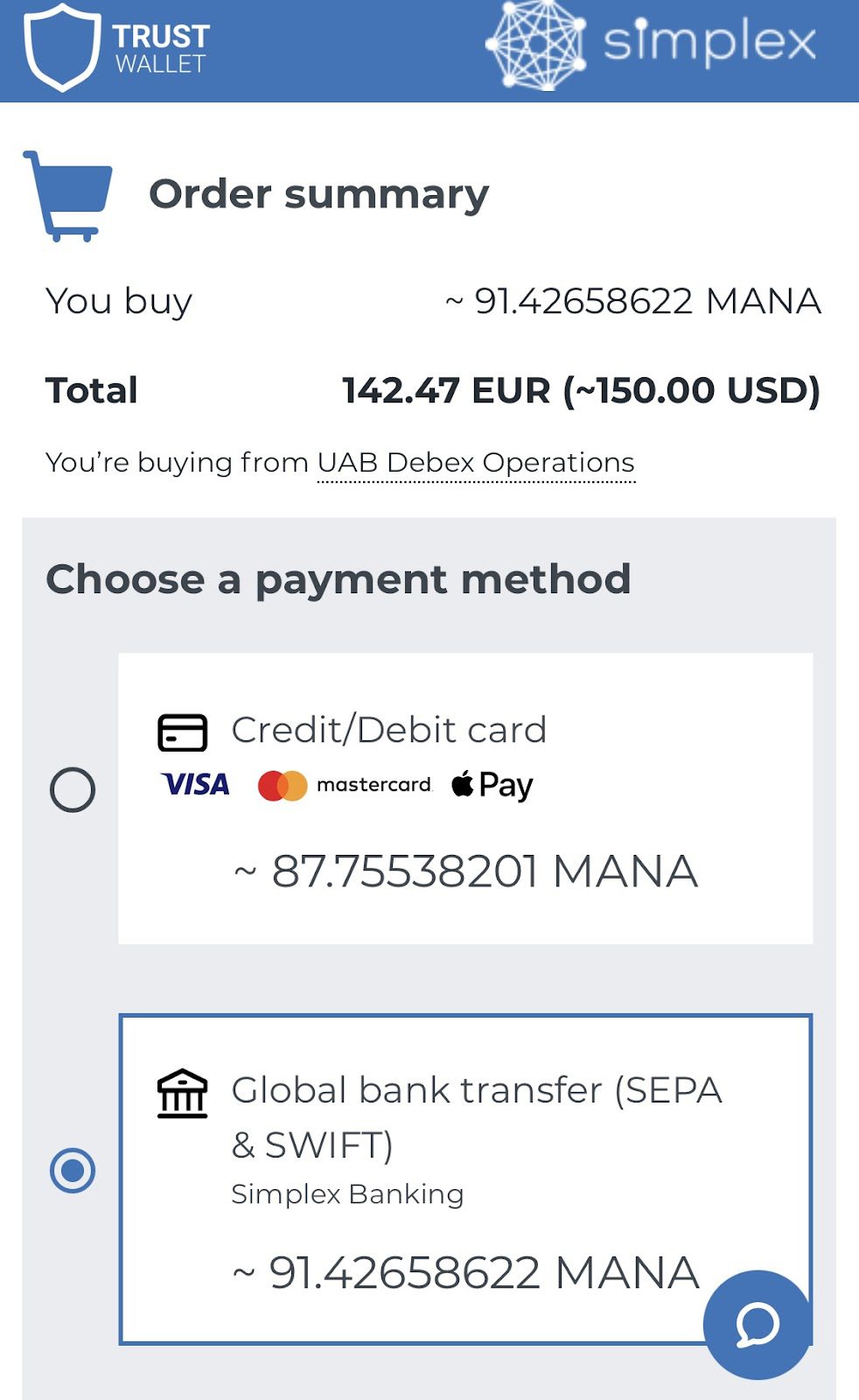
Each provider’s website looks different. For this article we use Simplex as an example. Simplex will confirm how much of the cryptocurrency you’re buying and the total cost. Here, we’ve chosen to purchase $150 USD of MANA, which converts to 142.47 EUR. It’s showing up in Euro as the crypto is being sold to us from UAB Debex Operations, a Lithuanian exchange.
Next, you see the different payment methods. There are typically two options:credit/debit card and global bank transfer (SEPA/SWIFT). If you choose a credit/debit card, you just need to enter your card details, and you’re good to go.
Selling your crypto assets with Trust Wallet
As previously mentioned, you cannot sell any digital tokens or NFTs on Trust Wallet. But what you can do is send them to an external centralized crypto exchange that does let you sell them. Your best bet is to first swap any altcoins for a stable coin or popular token. Many exchanges don’t allow you to cash out altcoins to fiat but will let you do so with coins like Bitcoin or Ethereum. It’s straightforward to do this directly in the Trust Wallet app. Just click on “Swap” and choose the altcoin you would like to swap and which stablecoin you would like to exchange it for. Once you’ve done so, you can send your coin to an external exchange and sell it there.
What assets does Trust Wallet support?
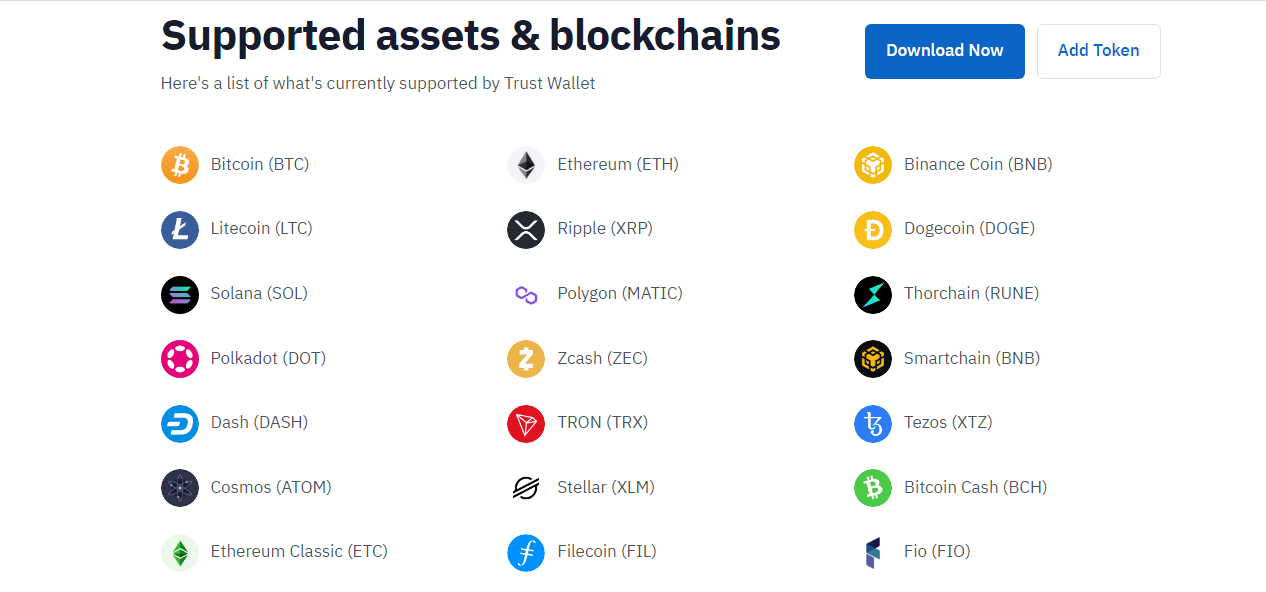
Trust Wallet currently supports 53 blockchains and over 160,000 crypto tokens. That said, the digital assets available for purchase will depend on your location because certain third-party providers only operate in specific countries. Here are just a few of the thousands of cryptocurrencies supported by Trust Wallet:
- Bitcoin (BTC)
- Ethereum (ETH)
- Ripple (XRP)
- Polkadot (DOT)
- Thorchain (RUNE)
- Cosmos (ATOM)
- Algorand (ALGO)
- TRON (TRX)
- Smartchain (BNB)
What are the fees?
The Trust Wallet app is free to download and does not charge any wallet fees. You also won’t have to pay for a monthly subscription. The only fee associated with Trust Wallet is the transaction fee when you purchase cryptocurrency. This is a gas fee paid directly to the cryptocurrency miners/validators, not to Trust Wallet. Transaction fees will vary depending on the blockchain. If a blockchain is experiencing spikes in usage, the transaction fee will go up.
You will not be purchasing from Trust Wallet directly. Instead, you’ll be purchasing through a third party. Some of these include Simplex, Monday, and Transat. These third parties will charge their own fees for credit/debit card transactions and bank transfers, which again are not associated with Trust Wallet. Depending on the provider, these can range anywhere from 1% to over 5%. You also won’t pay any fees to swap cryptocurrency in either the DApp Browser or directly in the app.
Is Trust Wallet safe?
Trust Wallet is the self-proclaimed most-trusted and secure crypto wallet. And with more downloads than any other multi-coin crypto wallet, the numbers speak for themselves. It’s not as secure as a hardware wallet, where your assets are 100% offline, and there is no chance of anyone hacking in and accessing your cryptocurrency or NFTs. That said, it’s still more secure than a centralized exchange, as Trust Wallet leaves you in charge of your own assets.
They don’t store any of your keys on their servers, so your cryptocurrency won’t be at risk even if they are hacked. But with that amount of safety, it’s important to remember that if you lose or forget your key, you’ll be locked out forever and be unable to access your assets. The app tethers itself to your device, so a hacker would need to have your physical device to steal your cryptocurrency, and physical theft is less likely than cyber theft.
You can also set up a passcode to access your digital assets. This is optional, but enabling helps keep your funds even safer from unwanted access. You can activate this feature by going to “Settings,” clicking on “Security,” and toggling the App lock to ”On”. The next step is setting a 6-number passcode. You can set your app to auto-lock in a timeframe chosen by you.
Another way that Trust Wallet protects your transactions is by making them anonymous. You’ll notice that the app doesn’t collect any of your personal information when you download and sign up. Also, all purchases are made from third-party providers, so Trust Wallet doesn’t hold any of your card or contact details either.
Trust Wallet extra features
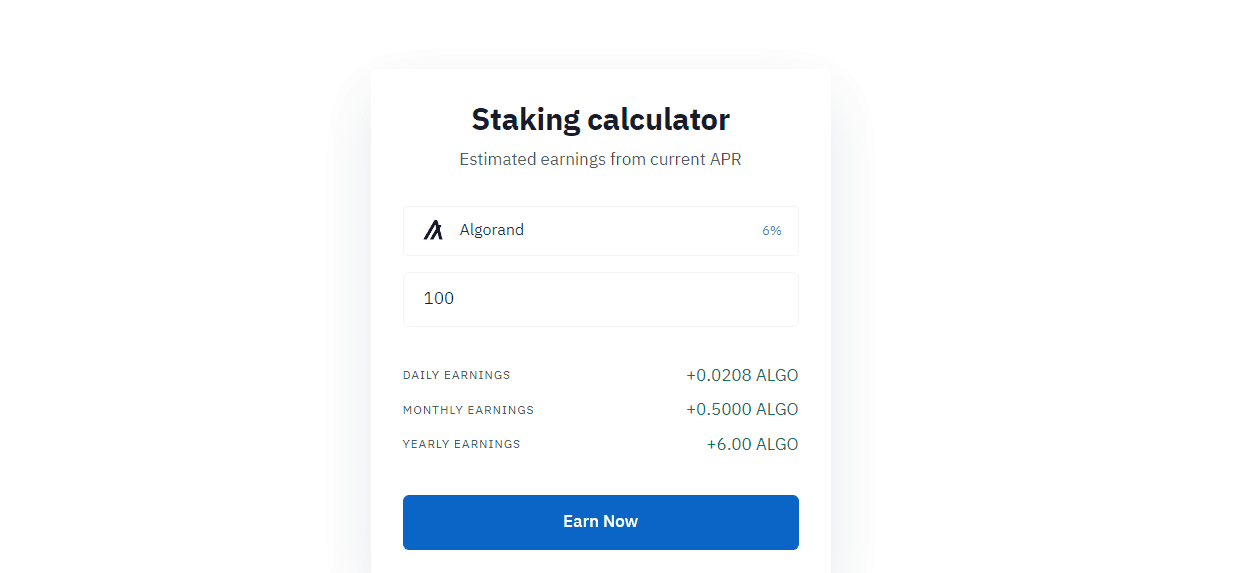
Beyond just operating as a mobile wallet, Trust Wallet also offers some additional features. Trust Wallet supports staking. You earn passive income or interest on your cryptocurrency assets. It’s kind of like putting your digital assets into a high-interest savings account. You can earn different interest percentages on each digital asset, which you can see on Trust Wallet’s staking calculator.
Additionally, Trust Wallet has a DApp Web 3 browser users can use to interact with any decentralized app on the Binance Smart Chain or Ethereum network. They have a trusted DApps Marketplace, where all the apps on the list have been thoroughly vetted by Trust Wallet, so you know they are legitimate. Since these apps are decentralized, they are run by users and resistant to censorship, which also means that there can be scams. But Trust Wallet ensures that you can trust all the DApps in the marketplace and safely access them via their DApp Browser.
Pros of Trust Wallet
- Simple and easy-to-use interface
- Free to download
- No subscription fees
- Track crypto prices within the app and schedule price update notifications
- Huge database of digital assets supported
- Staking
Cons of Trust Wallet
- Hardware wallets are still more secure
- Owned by Binance, who has faced regulatory issues in Canada
- No option to recover wallets via customer support
- Fees are based on third-party providers
- No desktop version
Should you use Trust Wallet?
Trust Wallet is hands down one of the best crypto wallets for Canadians. The mobile-only is incredibly user-friendly and an excellent option for traders concerned about the safety of their assets on centralized exchanges. If you do not want to use cold-storage then you should look into Trust Wallet.
[Offer productType=”OtherProduct” api_id=”654eb0f802bd0862ad64a8e5″]