I Minted an NFT: Here’s How it Went
By Heidi Unrau | Published on 26 Jul 2023
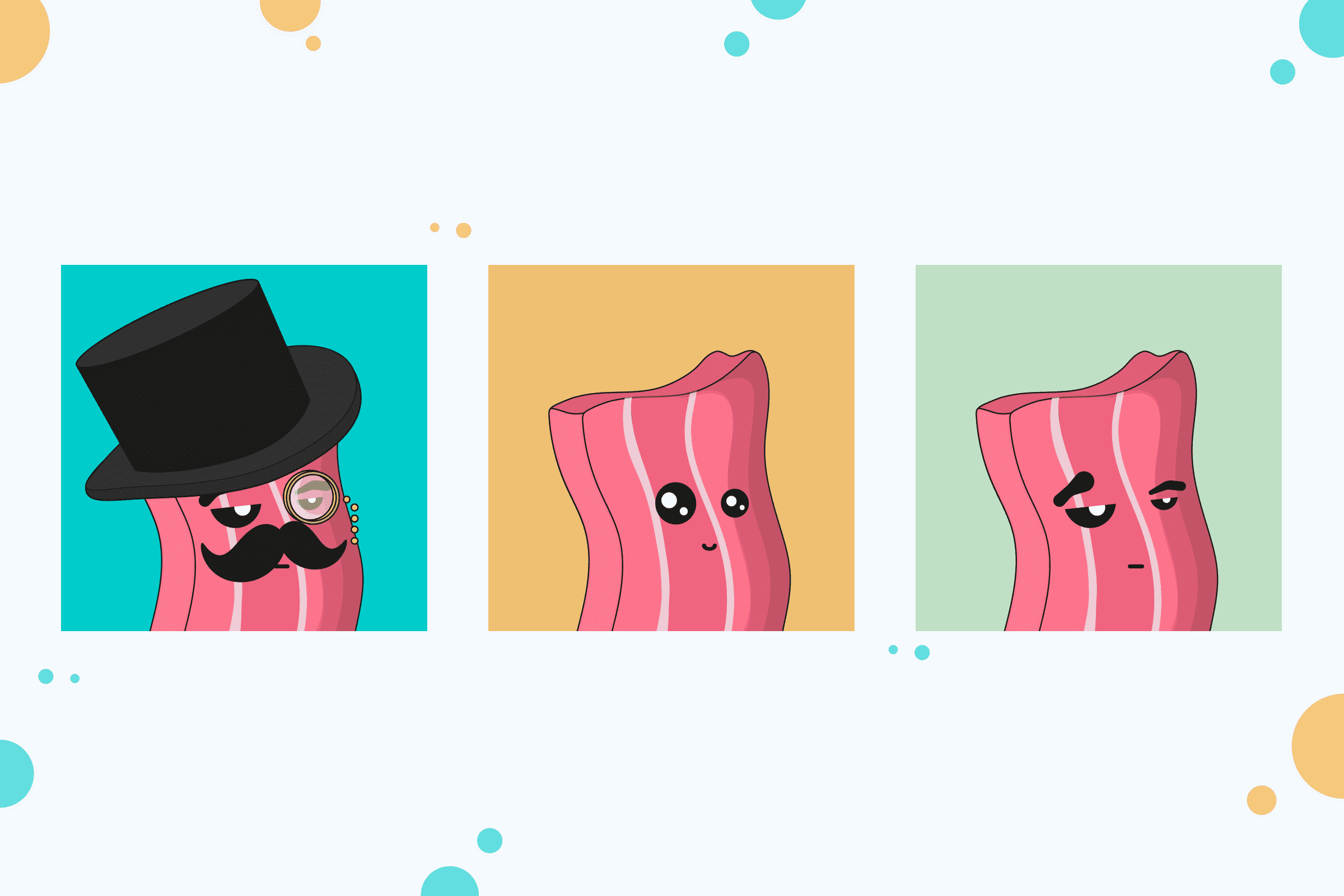
People bought $25 billion USD worth of Non-Fungible Tokens (NFTs) in 2021. That’s roughly the same amount of money the entire world spends on digital books each year. I did not want to miss the train. So I minted my own NFT, named it SavvyBacon, and listed it for sale. Why did I do it? To become a millionaire, obviously! Jokes aside, it seemed like fun and how hard could it be? Well, it was kind of hard. There were headaches and some yelling, but I hacked my way through it. Here’s how I minted my own NFT so you don’t make the same rookie mistakes I did.
But first, what is an NFT?
An NFT is a Non-Fungible Token, which means no two are alike; each one is completely unique. But despite popular belief, NFTs are not the actual digital art. An NFT is like a one-of-a-kind digital certificate of ownership that proves you own the underlying asset, which can be verified on a blockchain. A blockchain is like a transaction history that anyone can see, and it’s spread out over thousands of computers so that no one person or entity has control of it.
In this case, I turned a simple digital image file into an NFT. If someone buys it, the NFT contract is transferred to the buyer, along with the image of SavvyBacon, and they can do what they want with it. That ownership can be tracked on the blockchain which protects the buyer in the event they ever need to prove ownership of the original digital art, such as if the image itself were ever stolen or duplicated.
Why I minted my NFT on the Cardano blockchain
Most NFTs are created on the Ethereum blockchain, also called network, because it is the second most popular cryptocurrency after Bitcoin. Also, OpenSea is the largest and most popular NFT marketplace, and it runs on the Ethereum network too. That means the NFTs listed on OpenSea are tracked on the Ethereum blockchain, and you need to use Ethereum (ETH) to buy them. Unfortunately, every time you make a transaction on the Ethereum network, you have to pay something called a gas fee.
Gas fees are essentially transaction fees you pay in ETH when you transact on the network; and they’re outrageously expensive. I tried to mint an NFT on OpenSea back in the summer. At the time, it was going to cost me almost $300 in Ethereum gas fees to mint an NFT that I had no idea would sell or not. Hard pass. As a working mom, it was too hard to justify the expense, even though I really wanted to get in on the NFT craze.
While gas fees have come down since the summer, they’re still cost-prohibitive for a lot of people. So I picked a different, far less expensive blockchain to mint my SavvyBacon NFT. There are several OpenSea alternatives out there, many of which are well-known and only cost a few crypto bucks to get started. But I chose the smaller, lesser-known Cardano blockchain-based marketplace called CNFT.IO. Why did I choose a Cardano marketplace?
As a top 10 cryptocurrency on CoinMarketCap, a lot of newbie crypto holders likely already hold some Cardano (ADA) in their digital wallets. For those who don’t, ADA is pretty easy to buy on almost any major cryptocurrency exchange platform. The price is low, at about $1.20 CAD at the time of writing, making it easily accessible for even the newest crypto convert. I’m just a mom, sitting in front of her computer, trying to mint an NFT without giving myself a nervous breakdown. I am going to choose the path of least resistance.
Getting started: buy some Cardano (ADA)
To mint and list an NFT on CNFT.IO, you’re going to need some Cardano (ADA). Minting fees are currently 6.5 ADA at the time of writing, which is roughly $7. When you sell your NFT, 2.5% of the sale price goes to the marketplace, and you’ll need some ADA set aside in your Nami wallet as collateral for the smart contract (the smart what? more on that later). It’s a good idea to buy a little more than you need to cover all the associated fees. I’d suggest about $15-20 dollars worth of ADA; it’s more than enough but it covers your bases.
ADA is available on almost all the top cryptocurrency exchange platforms in Canada. That’s great news for crypto greenhorns because it means you don’t have to buy a legacy coin like Bitcoin or Ethereum first, then swap for ADA. In most cases, you can buy ADA on the exchange platform directly with Canadian dollars. It just makes the process a little bit smoother: fewer transactions mean less fees and less chance you’ll screw things up and lose your crypto.
But be careful! Not all exchange platforms let you transfer your ADA, or any crypto for that matter, off the platform to a private digital wallet. I learned this the hard way when I bought ADA on Coinberry to cover the minting cost. I was not able to transfer ADA directly off the platform. I would have needed to trade ADA for Bitcoin (BTC), then transfer the BTC somewhere I could convert it back into ADA, then transfer the ADA to my private digital wallet. Holy transactions, Batman! And fees too, good grief.
Use the Hardbacon Cryptocurrency Exchange Comparison Tool to choose the right exchange for you. You can filter the exchanges to display only those that sell ADA. To do this, select ADA (Cardano) under the Cryptocurrency section on the left side of your screen. Some of our favourite exchanges that offer ADA include, but are not limited to:
Whatever exchange platform you choose, always check that you can transfer your ADA off the platform before you buy it. For my SavvyBacon NFT experiment, it was Newton for the win. I was able to purchase ADA directly with CAD, then transfer it directly to my Cardano digital wallet, Nami. This brings me to our next step.
Open a Cardano digital wallet
You’re going to need a Cardano wallet like Nami, or another CNFT.IO supported wallet. I chose the Nami wallet because it is a browser-extension digital wallet that integrates with any chrome-based browser. That means I can quickly and easily connect my Nami wallet to any website and interact seamlessly with decentralized applications (dApps) like the CNFT.IO Cardano NFT marketplace. Also, Nami is incredibly easy to use, making it the perfect digital wallet for an NFT first-timer like myself.
Once it’s installed, make sure you pin it to the top of your browser. On a chrome browser, there should be an icon that looks like a puzzle piece next to your chrome profile icon. Click it, scroll down the list of extensions to Nami, then click on the blue icon to the right that looks like a thumbtack.
To set up your Nami wallet, you’ll need an email address, a strong password, and a pen and paper to store your seed phrase. The seed phrase is a series of 24 random words that act like the one and only code to a safe. Do not save it on your computer or share it with anyone.
As with all private digital wallets, there is no IT department to reset your seed phrase should you lose it or forget it. So write it down and keep it somewhere safe. You still need to set up a password for quick access to your Nami wallet, but if you ever forget the password, you’ll need your seed phrase to regain access. If you lose that seed phrase, or it falls into the wrong hands, you are SOL – straight out of luck.
Fund your Nami wallet
Open your Nami wallet and click on the green button “Receive.” A QR code will appear with a very long string of alphanumeric code. That’s the public wallet address you need to receive ADA into your Nami wallet from external sources, like exchange platforms. Copy it to your clipboard and head over to the exchange where you bought your ADA.
To send your ADA off the exchange platform, select the “Send” or “Withdraw” option. Paste your Nami wallet address into the “Recipient” or “Destination” field. Follow the prompts to send your ADA to your Nami wallet. The Cardano network can be a little slow depending on network congestion. Be prepared to wait up to an hour for your ADA to hit your wallet before giving yourself a mini heart attack, like I did.
Create an account on CNFT.IO
Now that your Nami wallet is funded, it’s time to create your seller account on CNFT.IO. On the top right corner of the homepage, click the yellow button “Sign In.” At the bottom of the sign-in box, click the yellow button “Create New Account.” Follow the prompts to create your account. They’ll send you a verification email. Once you open it and verify, you’ll be able to sign in to your new CNFT.IO account.
However, you won’t be able to actually mint NFTs from this platform. This is where things get a little convoluted, so bear with me. You will need to mint your NFT on a separate platform, then once you do that, you can list it on the marketplace from your CNFT.IO account.
Now you need to link your Nami wallet to your CNFT.IO account. If you aren’t already in your profile, go to the top right corner of your screen and click on the round profile icon. There is a menu on the left, select “Wallets.” To the left, under the QR square, click on “Connect Nami.” A Nami webpage will appear, at the bottom click on the green button “Access.” You’ll see a Data Sign Request pop-up, at the bottom of the pop-up window click the yellow button “Sign.” Enter your Nami wallet password to allow CNFT.IO to connect with your Nami wallet. Voila! Moving right along.
Creating your NFT project
Head over to NFT-MAKER.IO, this is where the magic happens. Click on the green button “NFT-MAKER PRO” to create an account. Then click on the green button “Get Started.” A sign-in box will appear. Just above the email address field, there is an option to “Sign Up” in green letters. Click “Sign Up” and follow the prompts to create an account. They’ll send a confirmation email, open it and click the black button “Finish Sign-Up” to activate your account.
Now that your NFT-MAKER account is ready, it’s time to get minting. Are you ready? First, you have to set up your wallet to cover minting fees, then you can create a new NFT project. Let’s go!
1. Link your Nami wallet
To link you Nami wallet to NFt-MAKER, visit the menu to the left of your dashboard. At the bottom of the menu select “Wallets.” Click on the green button “Enter New Wallet Address.” Enter your Nami public wallet address, it’s the same one you used to send ADA from your exchange platform to your Nami wallet. You can also nickname your wallet if you plan to connect multiple wallets in the future. Click “Submit Wallet Address.” You will be sent an email with an activation link. Open it and click on the link to finish integrating your Nami wallet to your NFT-MAKER account
2. Start your NFT project: step by step
- In the menu options to the left of your dashboard, select “NFT Projects.” Click on the green button “Create New Project.” A form will open up. This is where you will enter information about your NFT.
- To the right, click the green button “Upload Projectimage.” Select the image you would like to mint into an NFT.
- Enter a “Project Name.” This can be the same name as your individual NFT if you plan to list just one. Or you can list multiple NFTs under one project name. For example, the Bored Apes Yacht Club on OpenSea is the name of the NFT project. Each individual ape NFT is part of the overall project, and each one has its own name.
- The “Project Url” field is optional, but you can added your website here, if you have one. Or you can leave this section blank.
- The “Description” field is optional, but if there is something special about your NFT like a backstory, that’s where you would add it.
- In the “TokenName Prefix” field, enter the name of the individual NFT, no spaces or special characters. Leave the remaining fields on their default inputs.
- Confirm the “Payout Wallet” is set to your integrated Nami wallet. If you only have one wallet integrated, there shouldn’t be any issues here as it should automatically default to your private Nami wallet.
- At the bottom to the right, click on the green button “Next.”
3. NFT Policy ID
The policy ID is like a one-of-a-kind fingerprint that identifies your unique NFT project. With millions of people minting NFTs, there are bound to be more than a few with the same asset name. And of course, there are bad actors trying to knock-off legitimate projects. If you plan to sell or share your NFT project with an online community, make sure they know your Policy ID to ensure they are buying from your authentic NFT project, and not an imposter. NFT-MAKER will default to a new policy ID number. For beginners, just leave it as is. Click the green button “Next.”
4. Metadata
You will see a metadata template with code. This is for more advanced NFT creators to enter code about their NFT attributes. You can skip this. For beginners, it’s easier to upload the image you want to mint into an NFT, fill out the fields that describe it, and leave the metadata section alone.
5. Confirm summary
You’ll come to a summary screen where NFT-MAKER will display the information you entered. Confirm it is correct. Don’t worry about the policy expiration date. All policies expire at some point so that no more changes can be made to an NFT project, and it remains permanently on the blockchain. NFT-MAKER will default to 6 months in the future. Click the green button “Save Project.”
Mint your NFT
NFT-MAKER allows you to create your NFT as a link, rather than minting upfront and paying the fee. This option passes the minting fee onto buyers, allowing them to mint your NFT upon purchase. However, that involves an extra step. For simplicity, and because minting fees are so cheap, I am going to mint my NFT upfront.
Now that you’ve saved your NFT project, you’ll be redirected to the NFT Project page. To the right of your new NFT project, you’ll see a collection of icons. These are menu options for how you’d like to manage and mint your NFT.
Hover your mouse over the icons and select “Manage NFT.” Then, select the green button “Upload & Pin new NFT.” In the “Tokenname” field, enter the name of your NFT token, no spaces. If you like, you can enter a display name as well, no spaces, but this is optional. I skipped the description since the character count was so low, I didn’t know what to write. NFT-MAKER will default to “Price from API/Pricelist (default).” For newbies like myself, you can leave as is. You can set your price when you list on the CNFT.IO marketplace. Click the green button “Next.”
To the right, click the green button “Upload & Pin,” and select the image you want to upload and mint into an NFT. Click the green button “Next.” On the next screen, skip past the Metadata Override. It should carry over from your NFT project information. Click the green button “Save NFT.”
How to pay the minting fee
Great, your project with its individual NFT is ready for minting! But here’s where it gets a little tricky for the new kids on the block. You have to move ADA from your private digital wallet to the built-in wallet within the NFT-MAKER platform. You cannot send ADA directly from an exchange platform into NFT-MAKER’s built-in platform wallet. I repeat, YOU CANNOT SEND ADA DIRECTLY FROM AN EXCHANGE TO THE NFT-MAKER BUILT-IN PLATFORM WALLET!
You have to fund your private Nami wallet with ADA first, then move the minting fee from there to the built-in wallet within the NFT-MAKER platform. To do this, click the circle icon at the very top right of your NFT-MAKER screen – it looks like an empty profile picture display. Select “Fill Up Internal Wallet,” and copy the address to your clipboard; you are going to send funds from your Nami wallet to that address.
On your web browser, click on the Nami wallet icon to open your private Nami wallet. Click the orange button “Send” and paste in the address. Enter the minting fee which is 6.5 ADA. Click the orange button “Send,” enter your wallet password to confirm the transaction, and click the green button “Confirm.” Be patient, young grasshopper, it may take a while for the funds to hit the NFT-MAKER built-in wallet. You can see the balance of your built-in NFT-MAKER wallet by clicking the icon in the very top right corner of your dashboard, or find it displayed at the top of the menu on the left-hand side of the screen.
Mint your NFT on the Cardano blockchain
Once the built-in wallet has received your ADA, you can go ahead and officially mint your NFT. When you mint your NFT, it will be tokenized and sent to your Nami wallet, so you’ll need your Nami wallet address. Open your private Nami wallet, click the green button “Receive,” and copy the address to your clipboard.
If you haven’t navigated out of your “Manage NFT” screen, to the right there are icons for different functions. Hover your mouse over the icon that looks like a paper plane, and click “Mint and Send to Address.”
If you did navigate out of this screen, simply open your NFT project by selecting “NFT Project” through the menu to the left of your screen. Then, to the far right of the NFT project you want to mint, hover over the icons to select “Manage NFT.” To the right, hover over the icons to find and select “Mint and Send to Address.”
A window will pop-up asking for the Cardano wallet address to send the NFT to. Paste your Nami wallet address into the pop-up box, and click the green button “Mint and send NFT.” Your NFT will be queued for minting, be prepared to wait a bit. Once minting is complete, you’ll be able to see the image in your Nami wallet under “Assets.” Super cool!
Listing your NFT on CNFT.IO marketplace
Now you need to head back over to the CNFT.IO website and log into your account. CNFT.IO no longer allows you to list an NFT as a timed auction. You will be required to choose a set price and list it as a smart contract. A smart contract is just a computer program on a blockchain that does something for you automatically when certain conditions are met. In this context, if a buyer purchases your NFT at the asking price, the transaction will happen automatically for you. You don’t need to wait on notifications or do anything on your end. You’ll just wake up to ADA in your wallet, and the NFT listing will be closed. The buyer will instantly get their NFT without waiting around for you.
The smart contract listing freaked me out at first and I couldn’t figure out how to list my NFT. The platform kept asking me for collateral. What the heck is collateral? And how much do I need? The support section was not helpful.
Collateral is ADA you move to a segregated part of your Nami wallet to cover any fees in the event someone tries to buy your NFT but the smart contract fails, which is exceedinly rare. To set your collateral, open your Nami wallet from your browser. On the top right of the wallet, click on the circle icon with the avatar. Select “Collateral” from the menu. The recommended collateral amount is 5 ADA. Enter that, then follow the prompts to authorize the transaction.
In your CNFT.IO profile, on the left side menu, select “Inventory,” and you’ll see an image of the NFT in your wallet. Click on the image, and the asset details will open up. On the bottom right, click the yellow button “SELL.” In the “Sell Price” field, enter how much you would like to price your NFT for in ADA. I am selling my SavvyBacon NFT for 15 ADA, so I entered 15. On the bottom right click the yellow button “SELL.” Instructions will pop up directing you to set collateral in your Nami wallet, and to sign off on your asset listing. On the bottom right click the yellow button “CONTINUE.”
Another menu will open, directing you to select the digital wallet you are using. I am using Nami wallet, so I selected Nami. On the bottom right click the yellow button “Continue.” Your Nami wallet will pop-up prompting you to sign off on the asset listing, click the green button “Sign,” enter your wallet password and click the green button “Confirm.” Another pop-up will appear letting you know your listing has been submitted to the blockchain and you’ll be notified when the transaction is complete.
My NFT minting hang-ups
I did not find the NFT minting or listing process intuitive. Nor was either platform very user-friendly when it comes to how-to’s, troubleshooting, or support. I’m a millennial who knows her way around moderately difficult tech, so this was incredibly frustrating for me. For example, I created my seller profile on the CNFT.IO marketplace, then promptly hit a brick wall when I couldn’t figure out how to mint the NFT from there. So I did what every millennial does. I consulted YouTube for help.
If you’re brand new to NFTs, YouTube videos are your best friend. Every bump along the road has a YouTube video to talk you through it. They’re faster to find than combing through the support blogs, which are heavy on the tech jargon. Never underestimate the power of a visual aid.
I also learned that once your CNFT.IO listing sells, the URL for the listing will no longer work. Visitors with the original URL for the listing will be redirected to an internal 505-server error page; unlike OpenSea which keeps a history of the NFT listing and how much it sold for. I learned this the hard way when Charles, our SEO Specialist, bought the first NFT I made. It’s kind of a funny story, actually…
I presented the fruits of my labour to my co-workers. Charles loved it so much he bought it within minutes. The smart contract sale went off without a hitch. Well that was easy. What a shot in the arm to my confidence! Until no one else could use the URL after that.
Initiate panic mode! At first, I thought the entire project was for naught. But my other co-workers, Liza and Anipier, had so much fun helping me design the first NFT that they made a few extra “Bacon Strips” just for fun. Each one unique, of course. Who doesn’t love extra bacon?! I was able to mint a new, original NFT fairly quickly. Teamwork makes the dream work!
If you’d like to see the original NFT, named Bored Bacon Dandy, Charles has displayed it proudly on his website. Scroll down the page for the English translation.
I also learned that if you don’t know how to code or alter metadata, the information you enter about your NFT might not display properly, or at all. For SavvyBacon, I wrote a quaint little backstory in the description field; “SavvyBacon always compares products and services to make better financial decisions.” But sadly, this did not carry over. And so, he is just SavvyBacon with no back story. I can only assume he takes the first, more expensive financial product he’s offered. He will never be a wealthy bacon gentleman, like Bored Bacon Dandy, if he doesn’t take the time to find the lowest rates and the best rewards.
Finally, right now my policy ID is not verified and SavvyBacon remains listed as an unknown project. However, the process to verify the policy ID is extremely complicated and outside the scope of my technical wheelhouse. So for now, the project remains unverified, which doesn’t really affect anything because I’m not trying to be the next Bored Apes Yacht Club.
Bring home the bacon!
Are you ready to bring home the bacon, on the blockchain? My official NFT SavvyBacon is for sale on CNFT.IO. Here’s the policy ID so you know you’re getting the real deal:
- 05cf4cb629e6a0e588f1e2aba9871d28e5d42c7c765f251d5cef0316
I hope you enjoy minting your first NFT as much as I did, but with fewer headaches and less yelling at the computer.
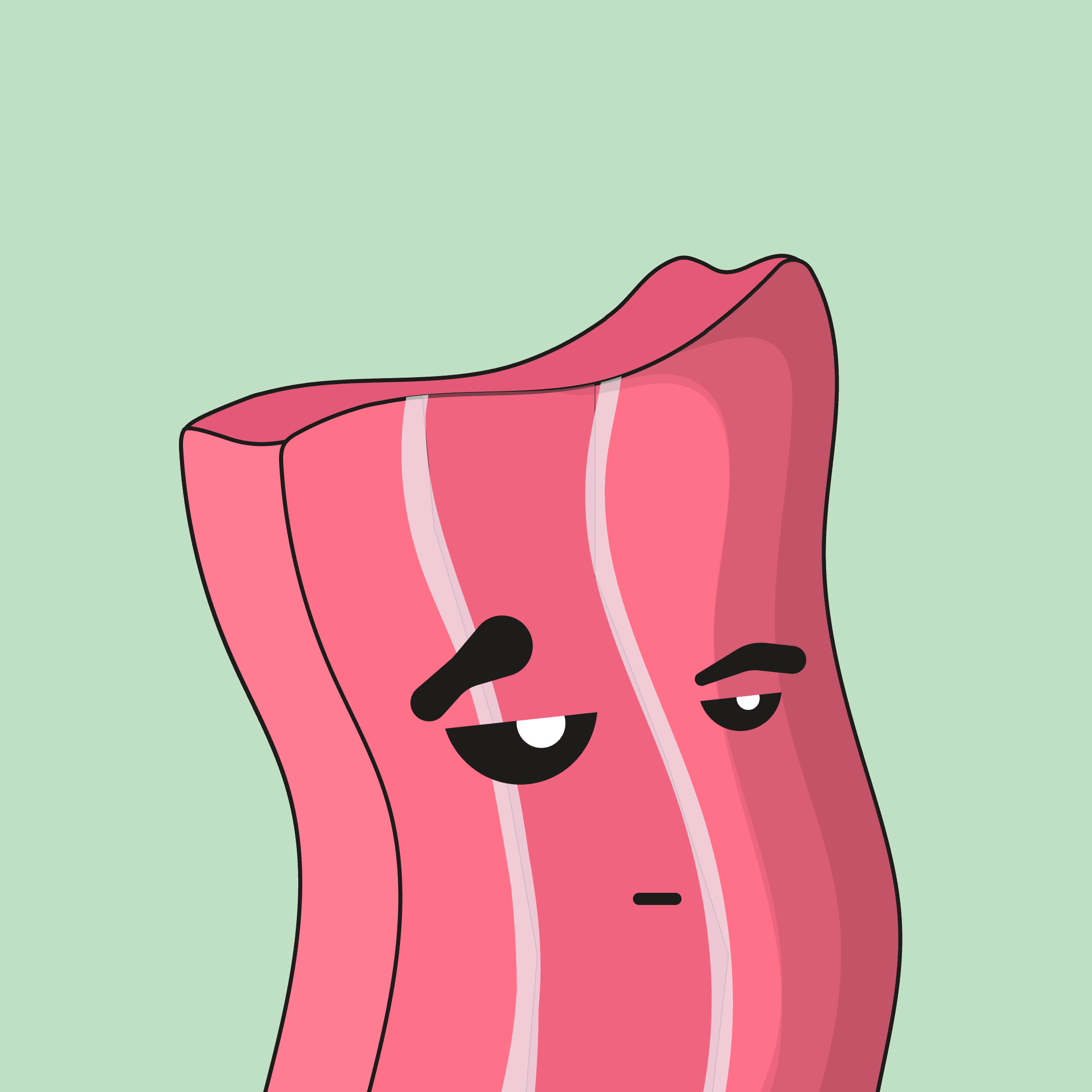
Happy minting!
